Feedback Rocket - Integration Guides - Notification ChannelsSlack
Receiving feedback notifications via Slack is easy.
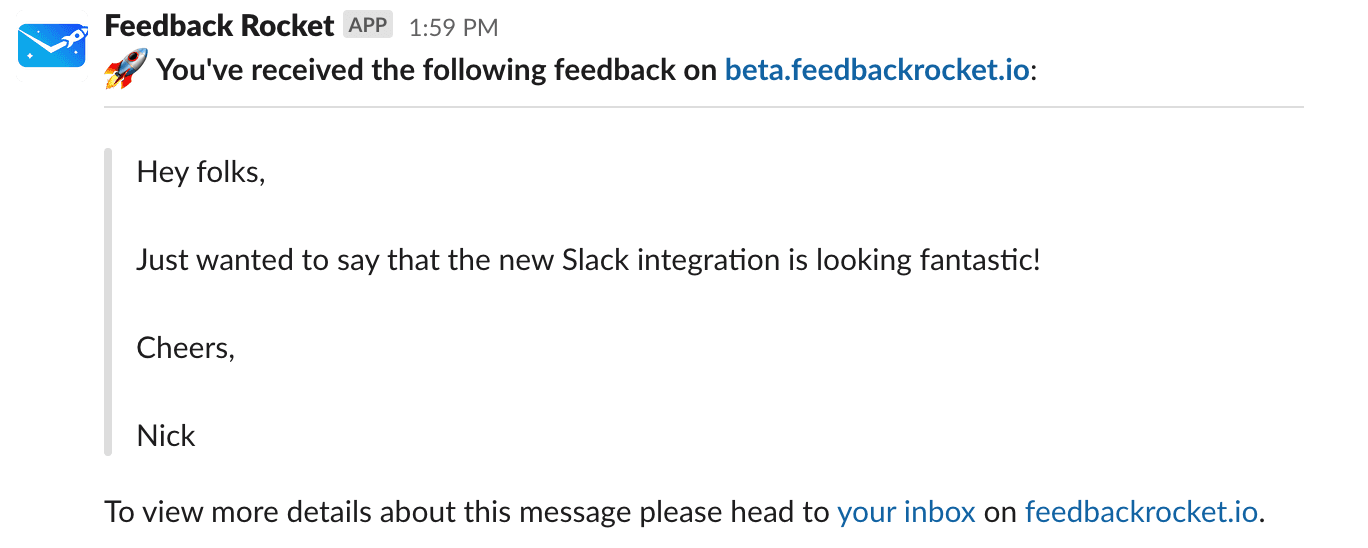
Enable the Feedback Rocket Slack integration
To get started, first head over to your notifications settings, enable Slack notifications, and then click the ‘Add to Slack’ button:
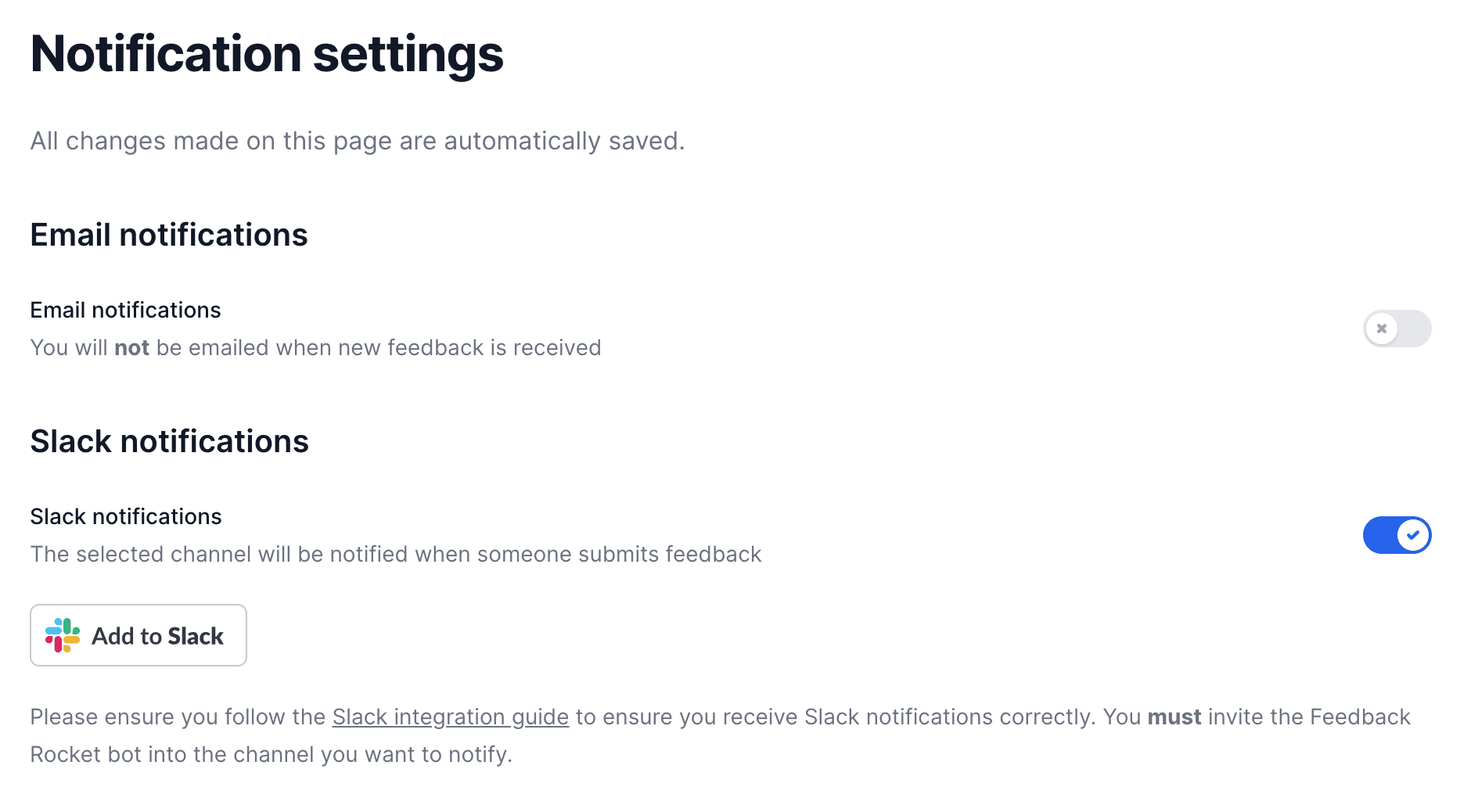
Clicking that button will redirect you to a page hosted on slack.com where you’ll be able to review exactly what permissions the Feedback Rocket application is requesting. You may need to sign in to your account if you don’t use the Slack website much, and may have to choose which workspace you want to install the application into:
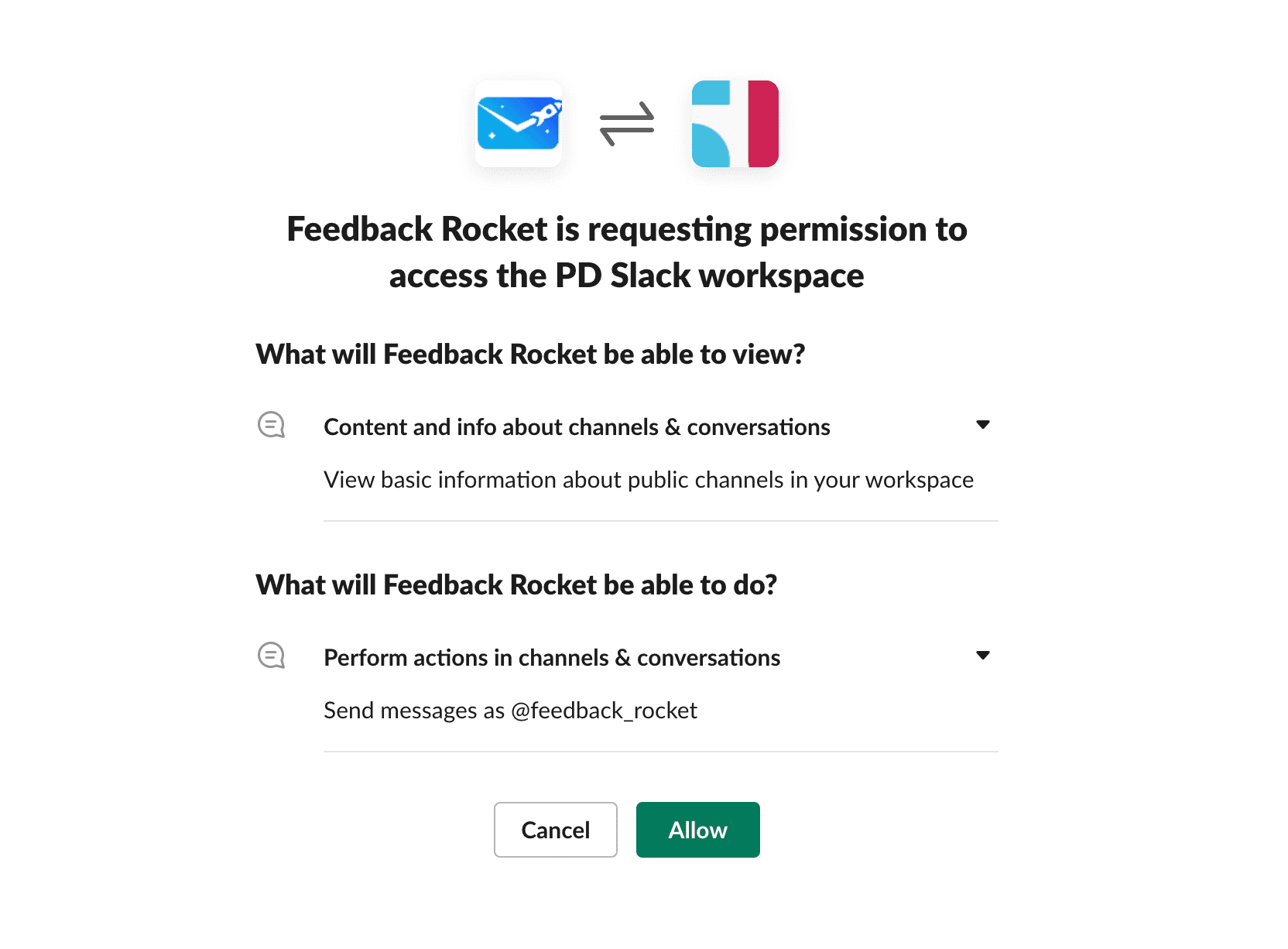
Review the permissions carefully and make sure you’re happy with them. We request the least privilege we possibly can to make the integration work: we need to be able to list the channels in your workspace to allow you to choose where notifications should be sent, and we need to be able to post messages as the Feedback Rocket bot in order to actually send them.
Choose which channel to notify
Once you’ve clicked ‘Allow’ you’ll be redirected back to the Feedback Rocket website and will see a dropdown containing a list of channels in your workspace. Choose the channel where you want to receive notifications:
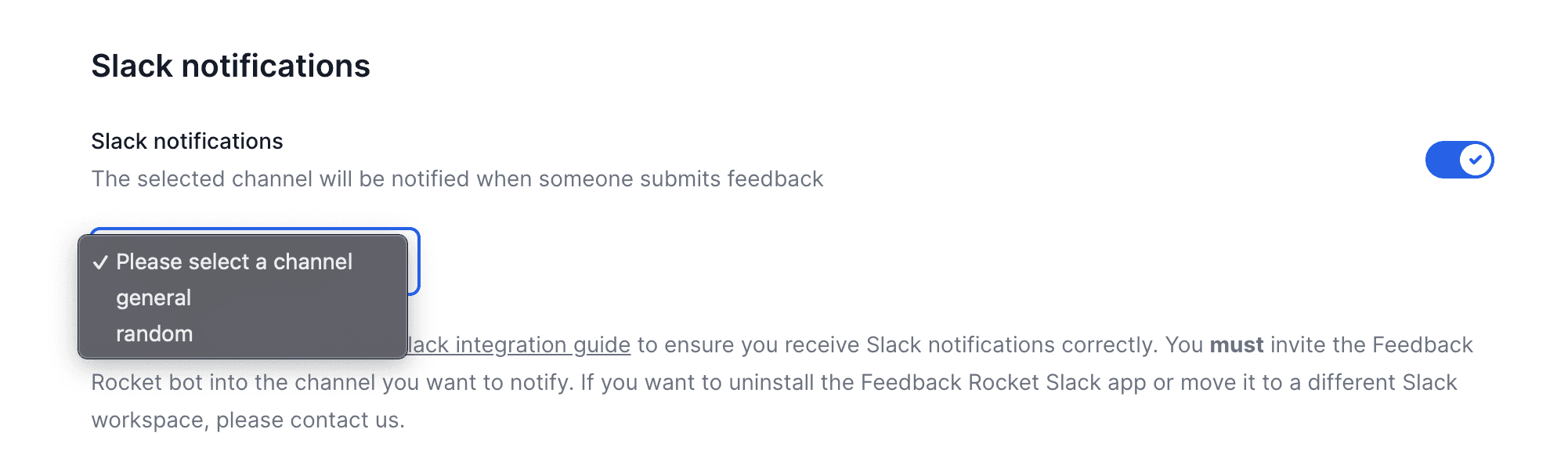
Invite the Feedback Rocket bot to your channel
Nearly there—one final but vitally important step: you must invite the Feedback Rocket bot into the channel where you want notifications to be sent:
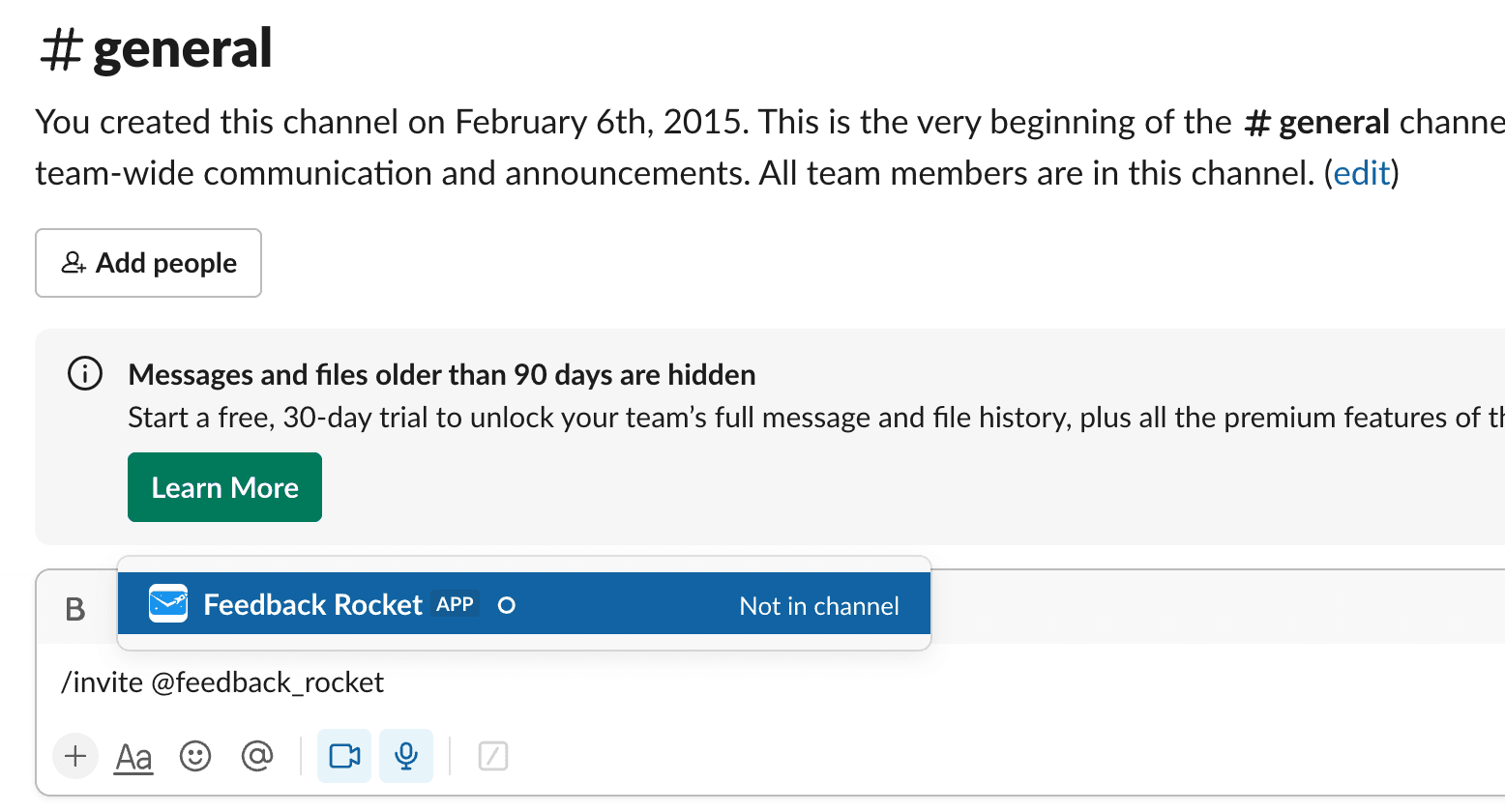
And with that, you’re done! You can change which channel you want to notify (just remember to invite the Feedback Rocket bot into it) or disable Slack notifications whenver you want.